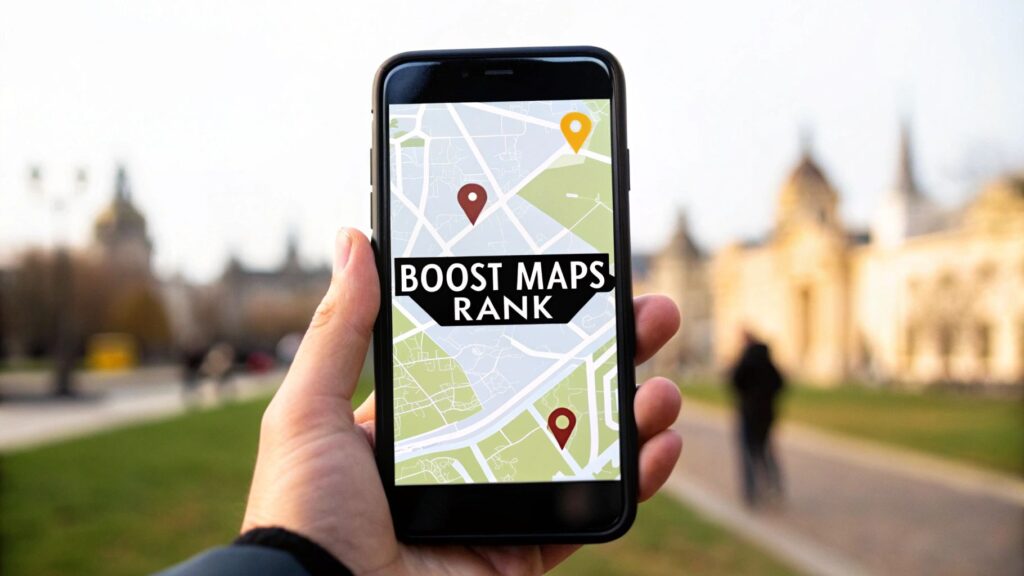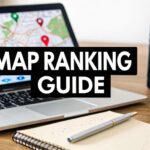Have you ever been waiting for an important email that never seems to arrive? You check your inbox over and over, but there’s nothing. Finally, you look in your spam folder, and there it is, the email you’ve been waiting for! 😱
Google blocks 10 million emails per minute to prevent spam, but sometimes it mistakenly marks important emails as spam. So, how can you make sure you never miss an essential email again?
Whitelisting is the answer. It’s a quick and easy process that ensures your urgent emails never end up in your spam folder. Here’s a simple guide on how to whitelist emails in Gmail.
How to Whitelist an Email in Gmail
1. Log in to Gmail and Go to Your Settings
First, log in to your Gmail account. Click on the gear icon in the top right corner and select “See all settings” from the drop-down list.
2. Select Filters and Blocked Addresses
In the settings menu, click on the “Filters and Blocked Addresses” tab, which is the fifth option from the left.
3. Create a New Filter
Scroll down and click on the “Create a new filter” button in the center of the page.
4. Add the Email Address You Want to Whitelist
A pop-up window will appear. In the “From” field, type the email address you want to whitelist. Then, click on the “Create filter” button.
5. Complete the Whitelist
Check the box that says “Never send it to Spam” and click on the “Create filter” button again.
6. Confirm the Email Was Whitelisted
Double-check to make sure the email address has been whitelisted. Go back to the settings page and look under “Filters.” You should see the whitelisted email address with the note “Never send it to Spam” below it.
How to Whitelist a Domain in Gmail
If you need to ensure all emails from a specific domain don’t end up in your spam folder, you can whitelist the domain. Follow the same steps as above, but in the “From” field, enter the domain name instead of a specific email address (e.g., @example.com).
How to Whitelist Multiple Email Addresses in Gmail
If you have multiple email addresses to whitelist, you can add them all at once. In the “From” field, enter the email addresses separated by a pipe symbol ( | ). For example, email1@example.com|email2@example.com.
Stay Productive with Whitelisting
Whitelisting is just one of many steps you can take to improve your email productivity. Ensuring you never miss important emails can help you stay on top of your business and achieve the growth you’re aiming for.
Is Your Business Ranking in Google Maps?
Turn Google Maps into a Lead Engine w/ Clicks Geek’s AI-powered local SEO. 3,000+ clients served. Our proprietary, fully done-for-you Maps SEO system handles everything—keyword targeting, local optimization, content, reviews, and ranking strategy—automatically.